Ever since I started testing SteamOS 3.6—beginning with the preview and beta phases, and even after upgrading to the stable 3.6.19 version—I noticed a frustrating issue: my Steam Deck’s speakers were unusually quiet. The odd thing was, headphones worked just fine, but the built-in speakers left a lot to be desired.
Switching back to the stable SteamOS 3.5 made the issue disappear, and even rolling back to SteamOS 3.5 after the stable 3.6 update resolved it as well.
After some investigation, I discovered that the solution was hidden in the Filter Chain Sink and Virtual Sink volume settings.
The Low Audio Mystery
I found that the audio levels for these devices were set surprisingly low, around 30%, which severely limited the speaker output. The result? Games and media played at an unsatisfactorily low volume, even with the main volume slider maxed out.
I can dimly remember that, at times in the past, the Filter Chain Sink or Virtual Sink label appeared on the volume display when I adjusted the volume using the buttons while testing in the preview or beta channels a few months ago. It felt as though the Steam Deck had accidentally changed the audio source, which might have contributed to this issue. Reflecting on it, I realized that I may have unwittingly created the problem myself by shifting audio sources without noticing.
How I Fixed the Audio Problem
Here’s a simple guide to how I boosted my Steam Deck’s audio output:
Switch to Desktop Mode
Press the Steam button to bring up the main menu.
Go to Power and select Switch to Desktop Mode to access the Deck’s Linux-based desktop interface or simply use Nested Desktop.
Open Audio Settings
Click on the speaker icon in the system tray (bottom-right corner).
Choose Configure Audio Devices to open the sound control panel.

Adjust Volume Levels
Locate the Filter Chain Sink and Virtual Sink in the output section.
Both were set to about 30% in my case. I raised these sliders to 100%.
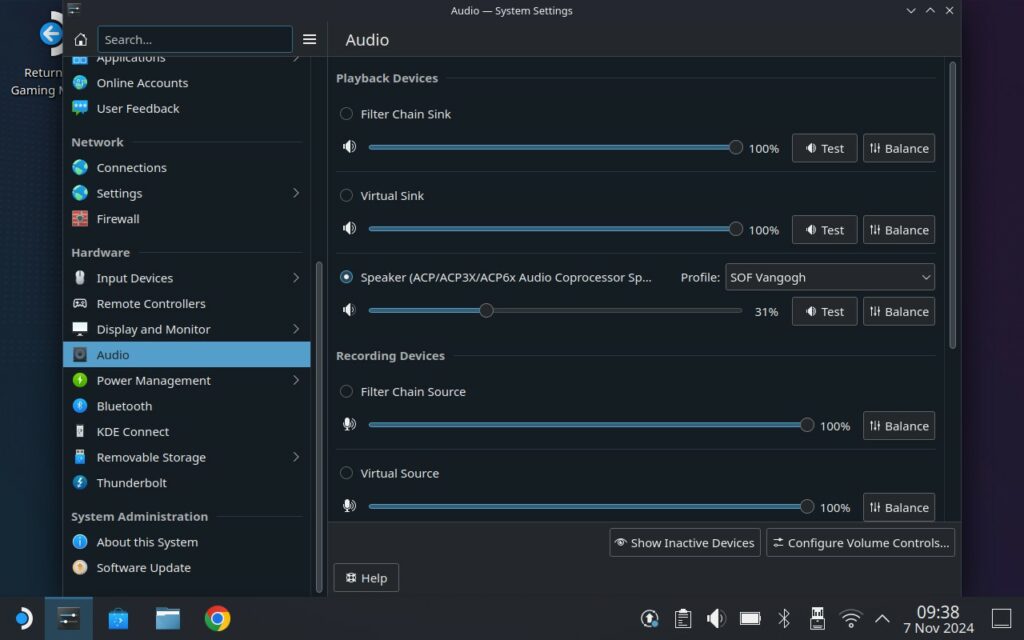
Return to Game Mode
Once you’ve made these changes, go back to Game Mode.
Test the audio by playing a game or media file to see if the volume has improved.
Conclusion
Adjusting the Filter Chain Sink and Virtual Sink levels made a significant difference in my Steam Deck’s audio output. If you’ve been struggling with low speaker volume on SteamOS 3.6 or later, I hope this fix works for you, too.
Have you encountered this issue or found other helpful fixes? I’d love to hear your thoughts and tips!
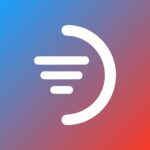
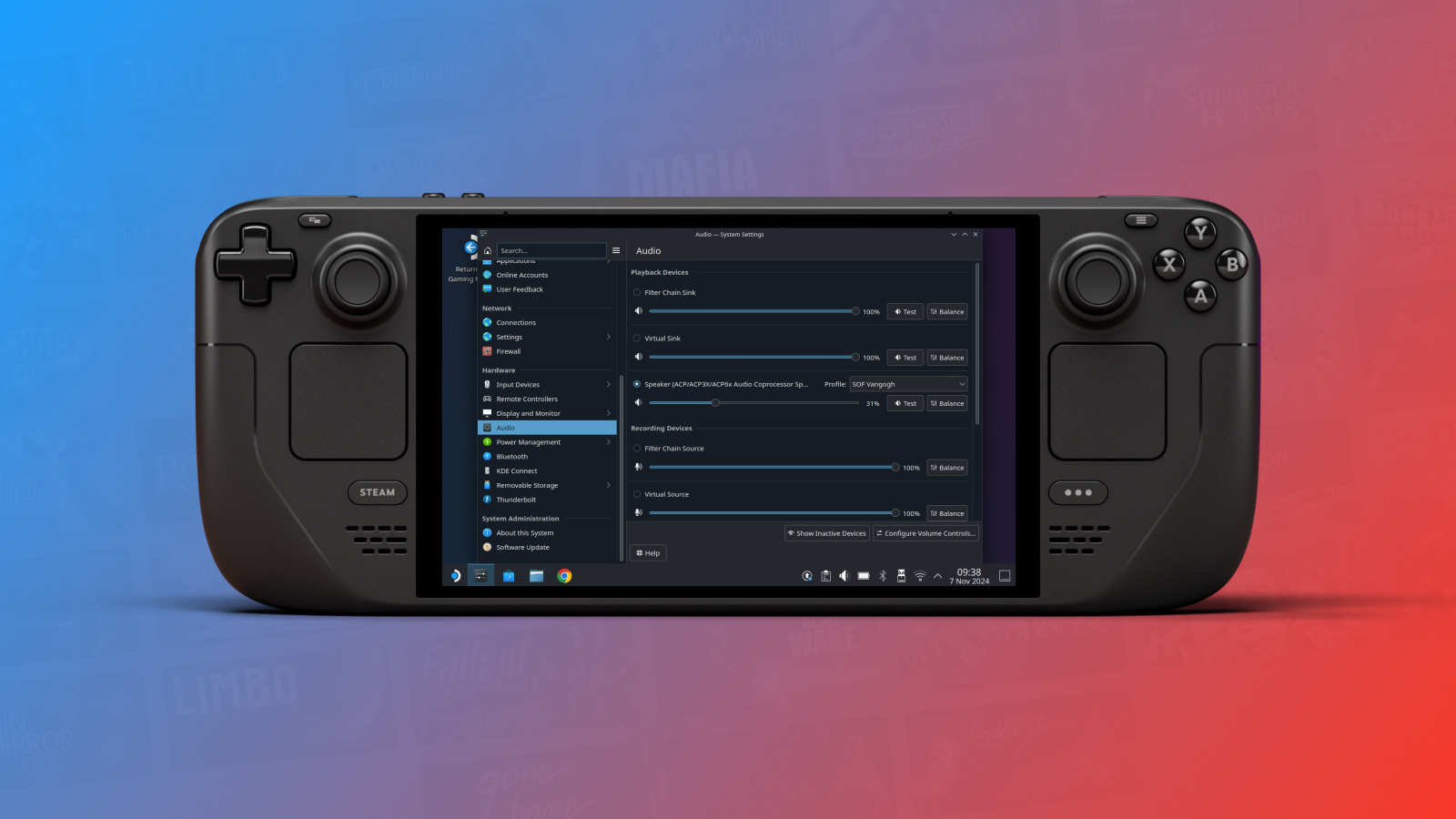
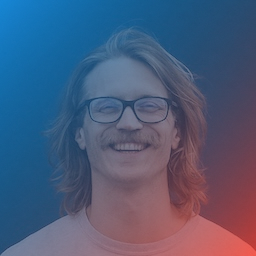
Leave a Reply