At the time of writing, I put up 31 cards at market price worth €2.33 (after Steam’s commission). Just before that, I listed around 60 cards below market price, and they sold within minutes. This wasn’t my first time bulk selling either—1-2 years ago, I made around €10-15 selling off my trading card stash. Using Steam Inventory Helper (SIH) in Google Chrome, I was able to streamline the entire process. Here’s how you can do the same. You can also do this for Firefox, which comes pre-installed in Desktop Mode, so you can skip the Chrome installation step if you prefer.
Why Use Steam Inventory Helper?
Steam Inventory Helper automates bulk selling, making it easy to manage your Steam inventory and sell multiple cards at once. It even lets you adjust prices automatically based on the market, which saves a lot of time.
Prerequisites: Setting Up for Bulk Selling
Step 1: Switch to Desktop Mode
To access your Steam inventory and use Chrome, you need to switch your Steam Deck to Desktop Mode or use Nested Desktop in Game Mode:
- Hold down the power button.
- Select Switch to Desktop.
- If you prefer to stay in Game Mode, use Nested Desktop to open a desktop window without fully switching modes.
Step 2: Install Google Chrome
If you don’t already have Chrome installed, do this:
- Open Discover (the app store in Desktop Mode).
- Search for Google Chrome.
- Install the browser and launch it from the desktop.
Step 3: Install Steam Inventory Helper
With Chrome set up, install Steam Inventory Helper:
- Open Chrome and go to the Chrome Web Store.
- Search for Steam Inventory Helper and click Add to Chrome.
Step 4: Log into Steam via Chrome
Now log into Steam from Chrome:
- Navigate to store.steampowered.com.
- Log in to your Steam account to access your inventory.
Selling Workflow: Bulk Sell Your Trading Cards
Step 1: Go to Your Inventory
Open your Steam inventory and locate the trading cards you want to sell.
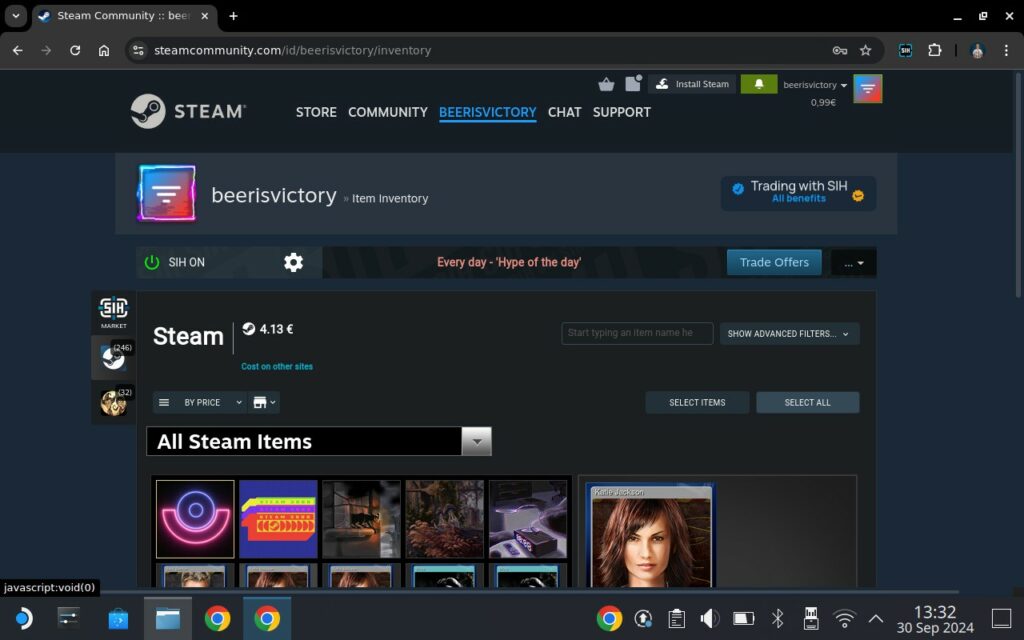
Step 2: Select Items
Click the “Select Items” button at the top of your inventory screen. If you want to select all items on the current page, hit “Select All”. Keep in mind that Steam only shows 25 items per page, so you’ll need to manually go through each page if you have a large inventory.
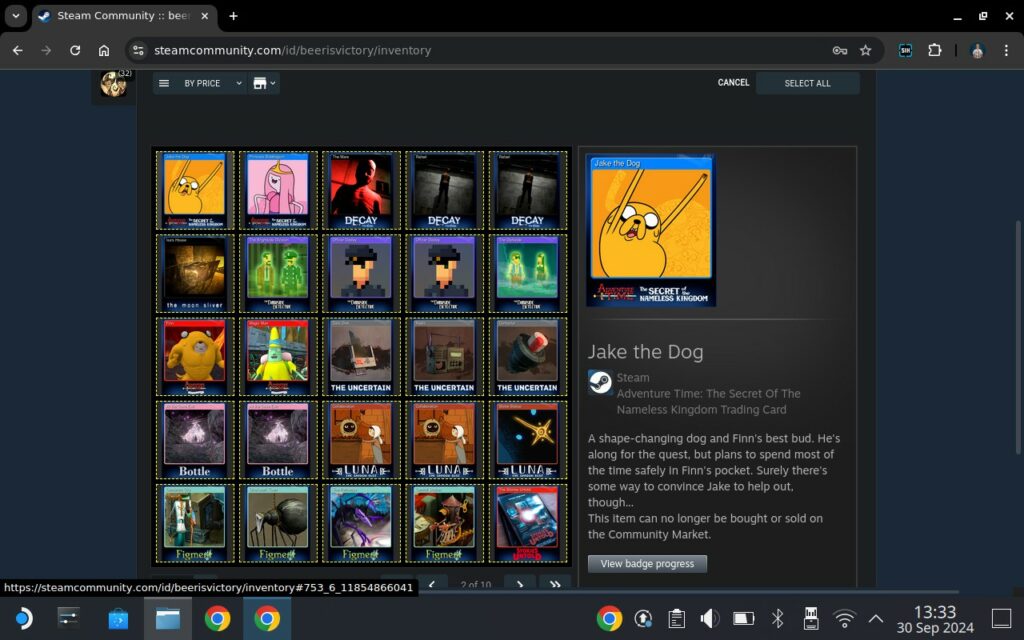
Step 3: Go to Sale
After selecting the items, click the “Go to Sale” button to move to the selling options.
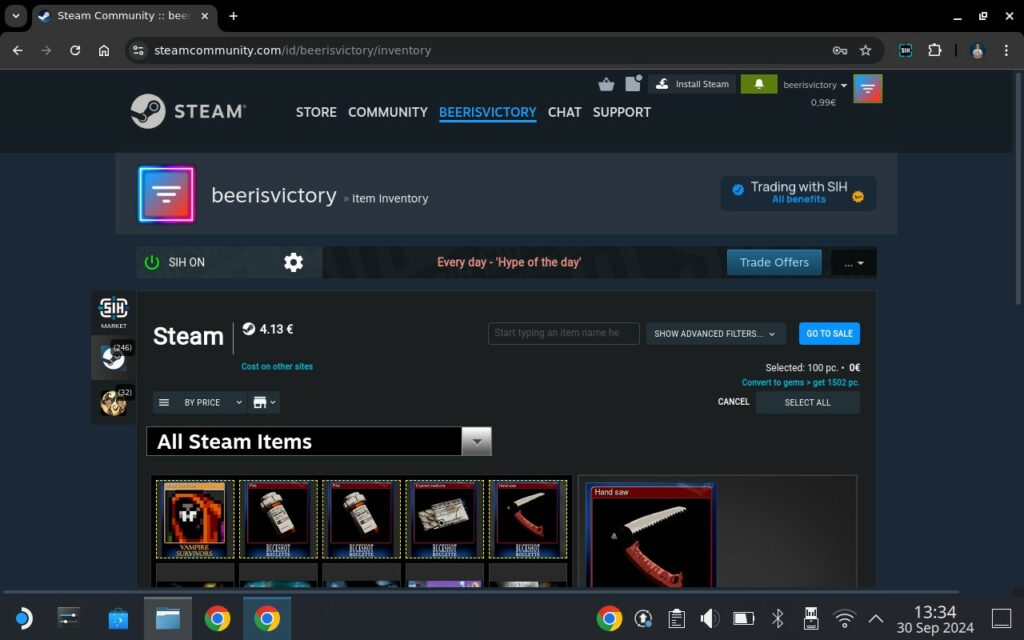
Step 4: Auto-Selling
Select “Auto-Selling” to enable bulk selling. This feature automates the process and saves a lot of time.
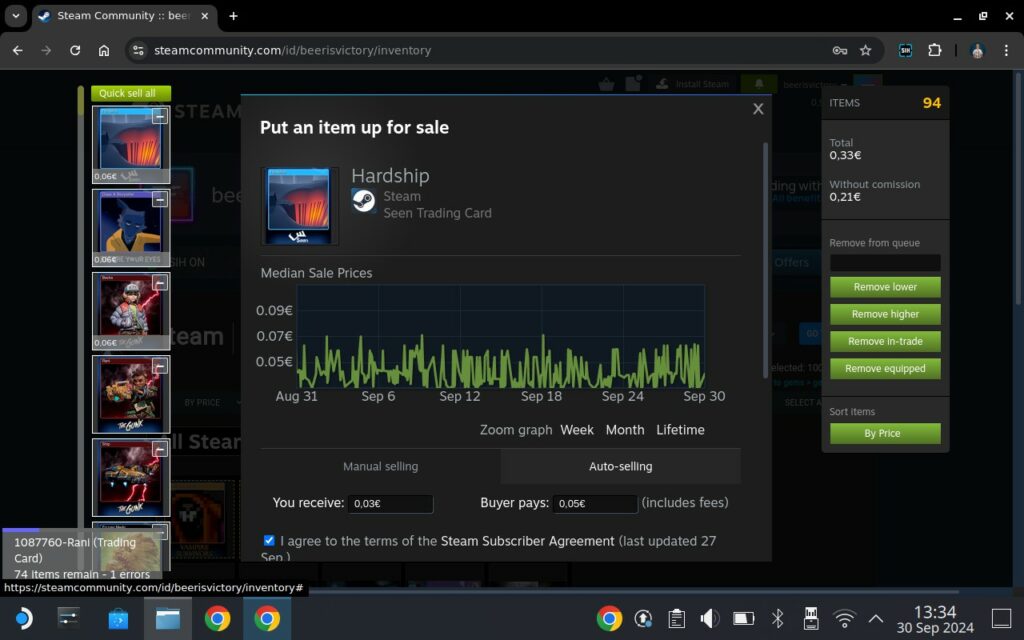
Step 5: Price Adjustment
Adjust the price with Automatic price adjustment by marketplace. If you set the price to -0.01, your cards will sell within minutes, making it perfect for a quick sale. If you set the price to 0 (matching the market price), it may take a few hours or even days to sell, or the offers could expire. Personally, I prefer to go below the market price to quick sell like hell.
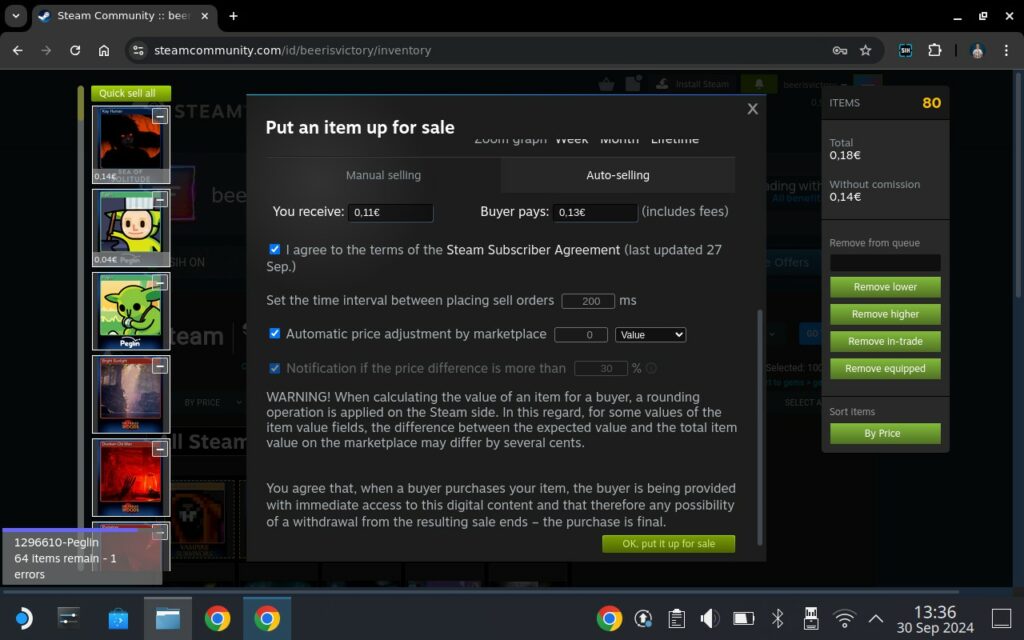
Step 6: Quick Sell All
Once you’ve adjusted the price, hit “Quick Sell All” to list your cards. Now, let SIH handle the rest. It will list and sell your cards in bulk.
As of now, I’ve sold around 60 cards and listed another 31 worth €2.33, all within minutes. When I first did this 1-2 years ago, I made around €10-15, which was a great return for just selling trading cards!
Track Your Sales
Switch back to Gaming Mode and monitor your sales as they process in the background. Your Steam Wallet balance will update automatically as the cards sell. You will receive a lot of emails from the Steam marketplace.
Conclusion
Using Google Chrome and Steam Inventory Helper on your Steam Deck is the fastest way to bulk sell Steam trading cards. With Auto-Selling and Quick Sell All, the process is quick and hassle-free. In just a few minutes, I’ve managed to sell 60 cards, and another 31 are up for sale. Plus, from past experience, I know you can make a decent amount—like the €10-15 I earned when I first tried it! If you’ve got a stack of cards collecting dust, this method is a simple and efficient way to turn them into Steam Wallet funds. Steam Inventory Helper is also available for Firefox, so you’ve got options if you prefer that browser. You can also explore the Steam Inventory Helper community group for more tips and updates.
Did I miss anything? Let me know in the comments if this guide was helpful, and how much you managed to make by bulk selling your Steam trading cards! I’d love to hear about your experience and any tips you have for speeding up the process.
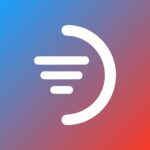

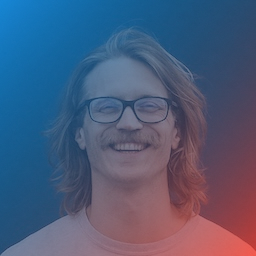
Leave a Reply